This blog article will guide you to add "log in with LinkedIn" functionality in your application. Here we will be implementing Linkedin Login using NodeJS and Passport.
Passport is an authentication middleware for Node, which authenticates requests and delegates all other functionality to the application. Considering the unique application requirements, Passport has stuck to authentication mechanisms known as strategies. In the blog, we will be implementing a similar strategy for Login with Linkedin.
Pre -Requisites:
- Basic Knowledge of NodeJS
- Node JS should be installed on your system.
Steps to configure
- Creating Linkedin
APP_IDandAPP_SECRET - Go to https://www.linkedin.com/developers/ and login with your Linkedin account.
- Once you have registered, click on the
create applink and add the required details to create an app
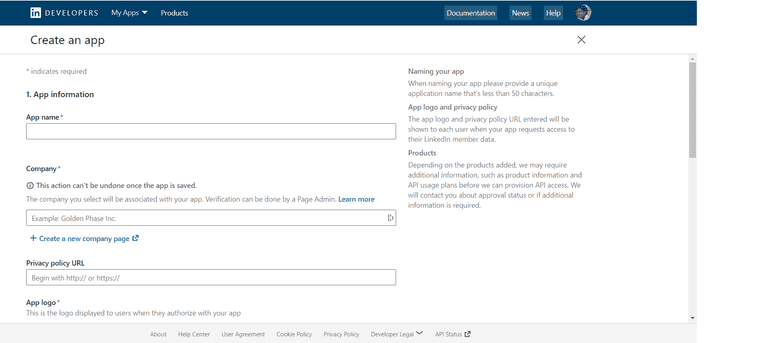
Provide basic details about your app:
- App name
- Company
- Privacy policy URL
- Business email
-
App logo
- After creating apps go to the
authtab in the navigation bar as shown below. You can now copy your secret and ID from here
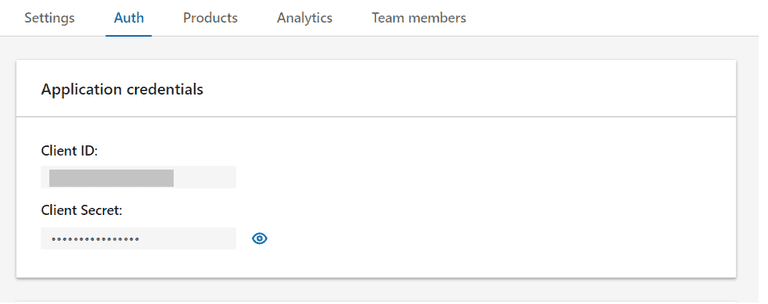
- After creating apps go to the
-
Now enough, let's move to code, First of all, create a directory named
Linkedin-node-authenticationmkdir Linkedin-node-authentication - Move to the directory
Linkedin-node-authentication/
cd Linkedin-node-authentication- In the root create a file
package.jsonand copy the following code
The dependencies, we are going to use in the projects are
express: Node web frameworkexpress-sessionSession managment of expresspassportAuthentication middleware for Node.jspassport-linkedin-oauth2A simple passport strategy for LinkedIn OAuth2 http://www.passportjs.org/packages/passport-linkedin-oauth2/ejs- Templating engine
{
"name": "linkedin-login-node",
"version": "1.0.0",
"description": "Basic application for setting up Linkedin login using node and passport",
"main": "index.js",
"scripts": {
"test": "echo \"Error: no test specified\" && exit 1",
"start": "node server.js"
},
"author": "LoginRadius",
"license": "ISC",
"dependencies": {
"ejs": "^3.1.2",
"express": "^4.17.1",
"express-session": "^1.17.1",
"passport": "^0.4.1",
"passport-linkedin-oauth2": "^2.0.0"
}
}-
After this run the following command in the terminal
npm install - Now create a file named
server.jsand paste the following code
const express = require('express');
const app = express();
const session = require('express-session');
const passport = require('passport');
const LinkedInStrategy = require('passport-linkedin-oauth2').Strategy;
const routes = require('./routes.js');
const config = require('./config')
app.set('view engine', 'ejs');
app.use(session({
resave: false,
saveUninitialized: true,
secret: 'SECRET'
}));
app.use(passport.initialize());
app.use(passport.session());
passport.serializeUser(function (user, cb) {
cb(null, user);
});
passport.deserializeUser(function (obj, cb) {
cb(null, obj);
});
passport.use(new LinkedInStrategy({
clientID: config.linkedinAuth.clientID,
clientSecret: config.linkedinAuth.clientSecret,
callbackURL: config.linkedinAuth.callbackURL,
scope: ['r_emailaddress', 'r_liteprofile'],
}, function (token, tokenSecret, profile, done) {
return done(null, profile);
}
));
app.use('/', routes);
const port = 3000;
app.listen(port, () => {
console.log('App listening on port ' + port);
});- Now create a file named
routes.jsin the root directory and paste the following code
const passport = require('passport');
const express = require('express');
var router = express.Router();
router.get('/', function (req, res) {
res.render('pages/index.ejs'); // load the index.ejs file
});
router.get('/profile', isLoggedIn, function (req, res) {
res.render('pages/profile.ejs', {
user: req.user // get the user out of session and pass to template
});
});
router.get('/auth/linkedin', passport.authenticate('linkedin', {
scope: ['r_emailaddress', 'r_liteprofile'],
}));
router.get('/auth/linkedin/callback',
passport.authenticate('linkedin', {
successRedirect: '/profile',
failureRedirect: '/login'
}));
router.get('/logout', function (req, res) {
req.logout();
res.redirect('/');
});
function isLoggedIn(req, res, next) {
if (req.isAuthenticated())
return next();
res.redirect('/');
}
module.exports = router;- Create a directory
viewsand under this create a directory namedpages. Under this folder create two pages namedprofile.ejsandindex.ejs
// index.ejs
<!doctype html>
<html>
<head>
<title>Linkedin Node Authentication</title>
<link href="https://fonts.googleapis.com/icon?family=Material+Icons" rel="stylesheet">
<link rel="stylesheet" href="https://maxcdn.bootstrapcdn.com/font-awesome/4.7.0/css/font-awesome.min.css">
<link rel="stylesheet" type="text/css"
href="https://cdnjs.cloudflare.com/ajax/libs/materialize/0.97.5/css/materialize.min.css">
<style>
.linkedin {
background-color: #0073b1 !important;
color: #fff !important;
}
.fa-linkedin-f:before,
.fa-linkedin:before {
content: "\f0e1";
}
</style>
</head>
<body>
<nav class="light-blue lighten-1" role="navigation">
<div class="nav-wrapper container">
<a id="logo-container" href="#" class="brand-logo">Node Authentication</a>
</div>
</nav>
<div class="section no-pad-bot" id="index-banner">
<div class="container">
<br><br>
<div class="row center">
<div class="col s6 offset-s3">
<div class="card">
<div class="card-content">
<span class="card-title">Linkedin Login using Node and passport</span>
</div>
<div class="card-action">
<a href="/auth/linkedin" class="waves-effect waves-light btn social linkedin">
<i class="fa fa-linkedin"></i> Sign in with Linkedin
</a>
</div>
</div>
</div>
</div>
</div>
</div>
</body>
</html><!- profile.ejs->
<!doctype html>
<html>
<head>
<title>LinkedIn Node Authentication</title>
<link href="https://fonts.googleapis.com/icon?family=Material+Icons" rel="stylesheet">
<link rel="stylesheet" type="text/css"
href="https://cdnjs.cloudflare.com/ajax/libs/materialize/0.97.5/css/materialize.min.css">
<style>
.card:hover {
box-shadow: 0 10px 20px rgba(0, 0, 0, 0.19), 0 6px 6px rgba(0, 0, 0, 0.23);
margin-bottom: 54px;
}
</style>
</head>
<body>
<nav class="light-blue lighten-1" role="navigation">
<div class="nav-wrapper container">
<a id="logo-container" href="#" class="brand-logo">Node Authentication</a>
<a href="/logout" class="right">Logout</a>
</div>
</nav>
<div class="section no-pad-bot" id="index-banner">
<div class="container">
<br><br>
<div class="row center">
<div class="col s12">
<div class="card">
<div class="card-content blue lighten-3">
<span class="card-title white-text"><strong><i class="large material-icons">person</i>
</strong></span>
</div>
<div class="card-action">
<h5><b><%= user.displayName %></b></h5>
<p><strong>Linkedin id</strong>: <%= user.id %></p>
</div>
</div>
</div>
</div>
</div>
</div>
</body>
</html>- Finally, when you are done with the above code you can now write all your app details gathered in step 1 to
config.jsfile created in the root directory
module.exports = {
'linkedinAuth': {
'clientID': '<CLIENT_ID>', // your App ID
'clientSecret': '<CLIENT_SECRET>', // your App Secret
'callbackURL': 'http://127.0.0.1:3000/auth/linkedin/callback'
}
}- Let's have a final check with the repository, aftre follwoing all the steps in the same pordr the directory structure of your code will look like below:
// Final directory structure
Linkedin-node-authentication/
--|node_modules
--|views/
|--|pages/
|----|error.ejs
|----|profile.ejs
|----|index.ejs
--|config.js
--|package.json
--|package-lock.json
--|routes.js
--|server.js- Now run the server by executing below command in the directory
Linkedin-node-authentication/
npm start- Visit the browser with the URL
http://localhost:3000
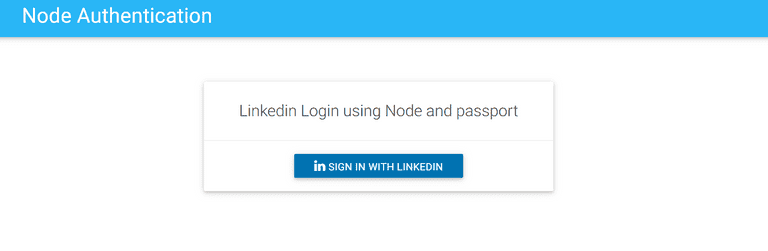
Click on the sign in button, and you will be asked to login through Linkedin. Once logged in you will be redirected to profile page as below:
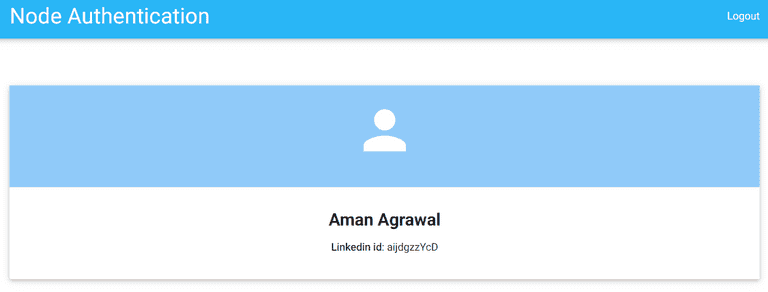
The complete sample code for the above tutorial can be found here
