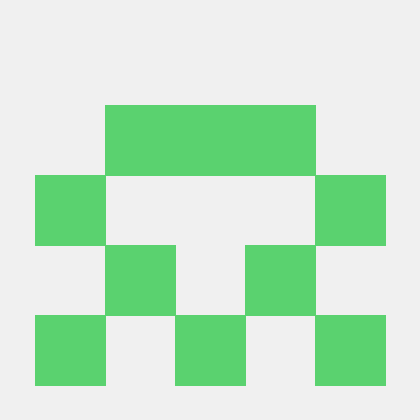This guide uses LoginRadius API for authenticating React apps. It provides React developers with a more straightforward way to add user authentication to react apps. To handle a lot of authentication implementation information, LoginRadius offers a high-level API. Using security best practices, now you can protect your response apps while writing less code.
This article focuses on helping developers learn how to integrate user authentication in the React application. Practice the following security principles to improve authentication on React applications:
- Add user login and user login.
- User information retrieval.
- Attach a tab for sign-up.
In the React application, we can easily and quickly add authentication by using LoginRadius. If you already have a customized login/registration page ready, then I'll guide you to the next step of adding authentication in react apps.
Configure LoginRadius for React Application
A new application was created for you when you signed up for LoginRadius. From here, you get some essential information.
- API Key How to get API Key?
- Sott Work with Sott
Add following LoginRadius JS library into your application
<script type="text/javascript" src="https://auth.lrcontent.com/v2/LoginRadiusV2.js"></script>Add Authentication when you have customized Login Page
Add Login to your react application
We will use an API framework to call LoginRadius APIs for authentication. Create a new file LoginPage.js, and add the following code.
import React, { useState } from "react";
const lrconfig = {
apiKey: "*************************", //LoginRadius API key
};
const loginradius = {};
if (window.LoginRadiusV2) {
loginradius = new window.LoginRadiusV2(lrconfig);
loginradius.api.init(lrconfig);
}
const LoginButton = () => {
const loginButtonHandler = () => {
loginradius.api.login({emailid: emailValue,
password: passwordValue},
(successResponse)=>{
//Here you will get the access Token of
console.log(successResponse);
},
(errors) => {
console.log(errors);
});
}
const [emailValue, updateEmailValue] = useState("");
const [passwordValue, updatePasswordValue] = useState("");
return (
<React.Fragment>
<input type="text" value={emailValue} onChange={(e)=>{updateEmailValue(e.target.value)}} placeholder={"email"}/>
<input type="password" value={passwordValue} onChange={(e)=>{updatePasswordValue(e.target.value)}} placeholder={"Password"} />
<button onClick={() => loginButtonHandler()}>Log In</button>
</React.Fragment>
);
};
export default LoginButton;In the above code, you will see the lrConfig object, which has apikey that you will get from the LoginRadius account. After calling loginradius.api.login, you will get the response in which you will get the access Token. Through this access token, you can get the user profile.
Add Logout to your react application
Create LogoutPage.js file and add following code:
import React, { useState } from "react";
const lrconfig = {
apiKey: "*************************", //LoginRadius API key
};
const loginradius = {};
if (window.LoginRadiusV2) {
loginradius = new window.LoginRadiusV2(lrconfig);
loginradius.api.init(lrconfig);
}
const LogoutButton = () => {
const token = '************'; // Access Token that you got after login
const logoutButtonHandler = () => {
//Note: Call invalidate token api to invalidate the token.**
loginradius.api.invalidateToken(
token,
(successResponse)=>{
console.log(successResponse);
},
(errors) => {
console.log(errors);
}
);
}
return (
<React.Fragment>
<button onClick={() => logoutButtonHandler()}>Logout</button>
</React.Fragment>
);
};
export default LogoutButton;In the above code, we have called invalidated token api, which expires your access token.
Add Signup to your react application
Create SignupPage.js file and add the following code:
import React, { useState } from "react";
const lrconfig = {
apiKey: "*************************", //LoginRadius API key
sott: "***************************" //Secure Token for signup functionality
};
const loginradius = {};
if (window.LoginRadiusV2) {
loginradius = new window.LoginRadiusV2(lrconfig);
loginradius.api.init(lrconfig);
}
const SignupButton = () => {
const signupButtonHandler = () => {
loginradius.api.registration({
email: [{ type: "Primary", value: emailValue }],
password: passwordValue
},
(successResponse)=>{
//Here you will get the response after registration
console.log(successResponse);
},
(errors) => {
console.log(errors);
});
}
const [emailValue, updateEmailValue] = useState("");
const [passwordValue, updatePasswordValue] = useState("");
return (
<React.Fragment>
<input type="text" value={emailValue} onChange={(e)=>{updateEmailValue(e.target.value)}} placeholder={"email"}/>
<input type="password" value={passwordValue} onChange={(e)=>{updatePasswordValue(e.target.value)}} placeholder={"Password"} />
<button onClick={() => signupButtonHandler()}>Log In</button>
</React.Fragment>
);
};
export default SignupButton;In the above code, You will get a success/error response after calling the registration api.
Wrap up
The most common authentication use case for a React application gets covered in this tutorial: quick login and logout. However, LoginRadius is an expandable and versatile platform that can help you accomplish much more. In this guide, We have used the LoginRadius API Framework. If you want to incorporate our hosted page into your application, follow this documentation.
Let me know what you think of this tutorial in the comments below. Thanks for reading :)