How to Implement Registration and Authentication in Django?
In this tutorial, you will learn how to implement user registration and authentication in Django using LoginRadius.

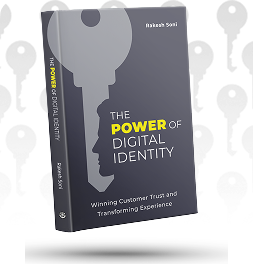
Learn How to Master Digital Trust
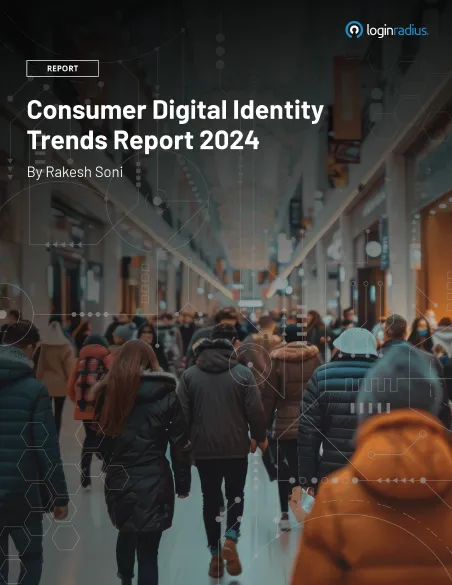
The State of Consumer Digital ID 2024

Top CIAM Platform 2024
Prerequisite
You should be familiar with Python and Django, a Python framework.
Overview
First, we briefly introduce LoginRadius, what it is, and some benefits of using it; then, will move over to see how to implement user registration and authentication in Django using LoginRadius.
Introduction
What is LoginRadius?
LoginRadius is a SaaS-based CIAM platform. It offers simplified, robust features to manage customer identity, privacy, and access -- allowing developers and businesses to provide a seamless and secure digital experience for their customers.
The developer-friendly CIAM provides a comprehensive set of APIs for registration, authentication, identity verification, single sign-on (SSO), and more.
Why should we use LoginRadius?
- Dynamically scales to accommodate user growth.
- Offers built-in security features to enhance user account security and manage user data securely.
- Built-in features that help achieve compliance with privacy regulations.
- Advanced login options like Social SSO and Passwordless Login to enhance user experience.
LoginRadius offers many more benefits than above. You can learn more here.
Getting started
To get started with LoginRadius, you have to first create a free developer account.
If you already have an account, log into your LoginRadius dashboard You will see a page like this:

When you create an account, LoginRadius sets up a free app for you. This is the app you are going to integrate with Django. Here my app name is "tammibriggs".
Click on your app, and you will see a page like this:

There is one more thing LoginRadius automatically creates for you: an Auth Page (IDX).
At this point, you know what LoginRadius is, its benefits, and how to get started with LoginRadius. Let’s see how to integrate LoginRadius with a Django application.
Integrating LoginRadius with a Django Application
This section covers:
- Installing dependencies.
- Setting up a demo application, in which you will integrate LoginRadius.
- Also, integrating LoginRadius with a Django demo application.
You must have python installed, and the minimum supported version is 2.7.
Getting API Credentials
Before using any of the APIs that LoginRadius provides, you need to get your App Name, API Key, and API Secret. On your LoginRadius app, navigate to Configuration > API Credentials

You will find your API key under the API Key and Secret subsection.
Whitelist your Domain
For security reasons, LoginRadius processes the API calls that are received from the whitelisted domains.
Local domains (http://localhost and http://127.0.0.1) are whitelisted by default. This means you don't have to worry about whitelisting your domain if you are running your application on Django's development server. But in a production environment, you definitely have to whitelist our domain.
To whitelist your domain, in your LoginRadius Dashboard, navigate to Configuration > Whitelist Your Domain and add your domain name.

Installation of Dependencies
You need to install the LoginRadius Python SDK. It provides functionalities that allow Python programs to communicate with LoginRadius APIs. Open VS Code, PyCharm, or any other editor you use in general. In the terminal, type:
1$ pip install LoginRadius-v2 requests cryptography pbkdf2These are the dependencies you need to integrate LoginRadius into your Django application.
Setting up Django
- Install Django.
- Create a new project.
- Create an app inside the project.
- Migrate your project.
- Create a
urls.pyfile in your app.
You can accomplish all this with the following commands in your terminal:
1$ python -m pip install django
2$ django-admin startproject radiusAuth
3$ cd radiusAuth
4$ python manage.py startapp radiusApp
5$ python manage.py migrate
6$ cd radiusApp
7$ type nul > urls.pyHere, the project name is radiusAuth and the app radiusApp but you can use any name you want. You now have a radiusAuth project and radiusApp app setup.
Configure Project
You need to tell Django about the app you created and the location of the app's urls.py file.
First, let Django know the location of your app.
In your radiusAuth project navigate to radiusAuth/settings.py, modify the INSTALLED_APPS:
radiusAuth/settings.py
1INSTALLED_APPS = [
2 "django.contrib.admin",
3 "django.contrib.auth",
4 "django.contrib.contenttypes",
5 "django.contrib.sessions",
6 "django.contrib.messages",
7 "django.contrib.staticfiles",
8 "radiusApp",
9]Once you have added it, go over to the urls.py file in the same directory, modify the urlpatterns and include the apps url location.
radiusAuth/urls.py
1from django.contrib import admin
2from django.urls import path, include
3urlpatterns = [
4path('admin/', admin.site.urls),
5path('', include('radiusApp.urls'))
6]User Registration and Authentication
Remember, we said that there is a webpage LoginRadius automatically created for you: an Auth Page (IDX), which already has registration and authentication implemented. You will utilize this web page to meet your registration and authentication needs. How would you do that?
You can access your registration and login page with the following URLs.
Registration Page URL:
1https://{APP_NAME}.hub.loginradius.com/auth.aspx?action=register&return_url={RETURN_URL}Login Page URL:
1https://{APP_NAME}.hub.loginradius.com/auth.aspx?action=login&return_url={RETURN_URL}- The APP_NAME parameter is your LoginRadius app name, which we mentioned in the Get API Credentials section.
- The RETURN_URL parameter refers to the URL where the user should be redirected to upon successful authentication.
So, what you will do now is to create links or buttons that users can click to access these URLs.
First, create a view that will be responsible for displaying your registration and login page.
Edit the views.py file of the radiusApp application and add the following code:
radiusApp/views.py
1from django.shortcuts import render
2def register_n_login(request):
3return render(request, 'index.html')All this view does is render an HTML page as a response. Now, you need to add the URL pattern for this view.
In the urls.py file of your radiusApp application, add the following code:
radiusApp/urls.py
1from django.urls import path
2from . import views
3urlpatterns = [
4path('', views.register_n_login, name="access"),
5]The register_n_login view can now be accessed by a URL. It's time to create a template for your view. But before you do that, let me introduce some basic styling you will use in your application.
Create a static directory and a style.css file in your app directory.
Open your terminal and type the following command:
radiusAuth/radiusApp
1$ mkdir static
2$ cd static
3$ type nul > style.cssOpen the style.css file and the following CSS styles:
1*{
2 margin: 0;
3 border: 0;
4}
5body{
6background-color: hsl(210, 15%, 95%);
7}
8.wrapper{
9width: 90%;
10height: 100vh;
11margin: 0 auto;
12display: flex;
13align-items: center;
14flex-direction: column;
15justify-content: center;
16}
17.choice{
18text-align: center;
19line-height: 30px;
20}
21.choice span{
22color: hsl(207, 37%, 76%);
23}
24.choice span:nth-child(1){
25font-size: 1.3rem;
26color: hsl(210, 7%, 55%);
27}
28.access{
29width: 100%;
30max-width: 400px;
31height:150px;
32display: flex;
33justify-content: space-evenly;
34flex-direction: column;
35align-items: center;
36background-color: white;
37margin-bottom: 20px;
38font-size: 1.2rem;
39}
40.access button{
41width: 90%;
42padding: 0.7rem 0.4rem;
43background-color: hsl(207, 73%, 30%);
44color: white;
45}
46.profile{
47width:100%;
48max-width: 400px;
49min-height: 300px;
50background-color: white;
51display: flex;
52flex-direction: column;
53justify-content: space-between;
54}
55.profile__head{
56width: inherit;
57flex: 0.3;
58background-color: hsl(207, 73%, 30%);
59display:flex;
60align-items:center;
61justify-content: center;
62}
63.profile__head h4{
64font-size: 36px;
65font-weight: 400px;
66color: white;
67}
68.profile__details{
69width: 90%;
70margin: 0 auto;
71line-height: 35px;
72flex: 0.5;
73}
74.profile__details span{
75font-size: 1.2rem;
76}
77.label{
78color: hsl(210, 7%, 55%);
79}Now, create the template for your register_n_login view.
Create a templates directory and a index.html file in your app directory.
Open your terminal and type the following command:
radiusAuth/radiusApp
1$ mkdir templates
2$ cd templates
3$ type nul > index.htmlOpen the index.html file and add the following HTML
templates/index.html
1{% load static %}
2<!DOCTYPE html>
3<html>
4<head>
5<meta charset="utf-8">
6<meta name="viewport" content="width=device-width, initial-scale=1.0">
7<title>Registration and Login page</title>
8<link rel="stylesheet" href="{% static 'style.css' %}">
9</head>
10 <body>
11 <div class="wrapper">
12
13 <div class="access">
14 <span>Open an account with us</span>
15 <button onclick="window.location.href='https://{APP_NAME}.hub.loginradius.com/auth.aspx?action=register&return_url=http://127.0.0.1:8000/';">
16 Register
17 </button>
18 </div>
19 <div class="choice">
20 <span>OR</span><br>
21 <span>If you already have account</span>
22 </div>
23 <div class="access">
24 <span>Log into your account</span>
25 <button onclick="window.location.href='https://{APP_NAME}.hub.loginradius.com/auth.aspx?action=login&return_url=http://127.0.0.1:8000/profile/';">
26 Login
27 </button>
28 </div>
29
30 </div>
31 </body>
32
33</html>We used an onclick event on both the register and login buttons, which when clicked changes the window's location to the Auth Page (IDX) register and login page respectively.
NOTE: Don’t forget to replace the {APP_NAME} placeholder with your LoginRadius app name.
Also, in the register and login link, we replaced the {RETURN_URL} parameter with http://127.0.0.1:8000/profile/, which is the user profile page you are going to create shortly.
Run the development server and open http://127.0.0.1:8000/, you will see a page like this:

Now, when you click the register or login button, you will see a page like this:

When LoginRadius successfully authenticates a user, it attaches an access token in the query string as a token parameter to the REDIRECT_URL.
Retrieve User Data using Access Token
In this section, you are going to retrieve the authenticated user data using access token. But first you need to initialize LoingRadius SDK with your API_KEY and API_SECRET.
Intializing LoginRadius SDK
Create a new config.py file in your radiusApp directory.
Open your terminal and type this command:
radiusAuth/radiusApp
1$ type nul > config.pyOpen the config.py file and add the following lines of code:
radiusApp/config.py
1from LoginRadius import LoginRadius as LR
2LR.API_KEY = "API_KEY"
3LR.API_SECRET = "API_SECRET"
4loginradius = LR()Replace API_KEY and API_SECRET with your respective LoginRadius API credentials.
Now, create the view that will be responsible for retrieving user data.
Open the views.py file in your radiusApp directory and add the following lines of code:
radiusApp/views.py
1from django.shortcuts import render, redirect
2from django.http.response import HttpResponse
3from .config import loginradius
4def register_n_login(request):
5#...
6def profile(request):
7if request.GET.get('token'):
8 try:
9 user_data = loginradius.authentication.get_profile_by_access_token(request.GET.get('token'))
10 except Exception as inst:
11 return HttpResponse(inst)
12else:
13 return redirect('access')
14
15return render(request, 'profile.html', {'user_data':user_data})In this code snippet, we imported the initialized LoginRadius class from the config.py file and also imported redirect and HttpResponse from there respective modules.
We also introduced a new function called profile. In this function we did the following:
- We first checked if there is a token parameter attached to the request. If true,
- We created a
tryandexceptblock. In thetryblock we used theauthentication.get_profile_by_access_tokenmethod to retrieve the user data from the access token and assigned it to a variable calleduser_datawhile in theexceptblock we returned a HttpResponse of the error that occurred if thetryblock fails. - If the
tryblock successfully retrieved the user's data, we rendered aprofile.htmlpage, and also attached theuser_datavariable to the response. - Else, if there is no token parameter attached to the request, we redirect the user back to the registration and login page.
Now, add the URL pattern and also create a template for your views.
Modify the urls.py file in the radiusApp directory.
radiusApp/urls.py
1urlpatterns = [
2 #...
3 path('profile/', views.profile, name="profile")
4 ]Head over to the templates directory in the radiusApp directory and create a profile.html file.
In the termainal type:
radiusApp/templates
1$ type nul > profile.htmlOpen your profile.html file and add the following HTML code:
templates/profile.html
1{% load static %}
2<!DOCTYPE html>
3<html>
4<head>
5<meta charset="utf-8">
6<meta name="viewport" content="width=device-width, initial-scale=1.0">
7<link rel="stylesheet" href="{% static 'style.css'%}">
8<title>Profile</title>
9</head>
10 <body>
11
12 <div class="wrapper">
13 <div class="profile">
14 <div class="profile__head">
15 <h4>profile details</h4>
16 </div>
17
18 <div class="profile__details">
19 <span>
20 <span class="label">Provider: </span> {{user_data.Provider}}<br>
21 {% for i in user_data.Email %}
22 <span class="label">Email: </span>{{i.Value}}<br>
23 {% endfor %}
24
25 <span class="label">Number of login:</span> {{user_data.NoOfLogins}}
26 </span>
27 </div>
28 </div>
29 </div>
30
31 </body>
32
33</html>Here we displayed the Provider, Email and NoOfLogins from the user_data. These are just some of the data present in the user_data.
Now, if you run your development server, and then register and login a user, you should see a page like this:

To see the entire data present in the user_data, you can do something like this in your profile.html, file:
1{% load static %}
2<!DOCTYPE html>
3<html>
4<head>
5<meta charset="utf-8">
6<meta name="viewport" content="width=device-width, initial-scale=1.0">
7<link rel="stylesheet" href="{% static 'style.css'%}">
8<title>Profile</title>
9</head>
10<body>
11
12 {{user_data}}
13
14</body>
15
16</html>Conclusion
In this tutorial, we discussed how to use LoginRadius for registration and authentication in Django. We started by introducing LoginRadius, what it is, its benefits, and how to get started with it. Then, we illustrated building a demo application with Django and implemented registration and authentication using LoginRadius.
GitHub repo: radiusAuth

Featured Posts
How to Implement JWT Authentication for CRUD APIs in Deno
Multi-Factor Authentication (MFA) with Redis Cache and OTP
Introduction to SolidJS
Build a Modern Login/Signup Form with Tailwind CSS and React
Implement HTTP Streaming with Node.js and Fetch API
NestJS: How to Implement Session-Based User Authentication
NestJS User Authentication with LoginRadius API
How to Authenticate Svelte Apps
Flutter Authentication: Implementing User Signup and Login
How to Secure Your LoopBack REST API with JWT Authentication
Node.js User Authentication Guide
Your Ultimate Guide to Next.js Authentication
Local Storage vs. Session Storage vs. Cookies
How to Secure a PHP API Using JWT
Using JWT Flask JWT Authentication- A Quick Guide
Build Your First Smart Contract with Ethereum & Solidity
What are JWT, JWS, JWE, JWK, and JWA?
How to Build an OpenCV Web App with Streamlit
32 React Best Practices That Every Programmer Should Follow
How to Build a Progressive Web App (PWA) with React
Bootstrap 4 vs. Bootstrap 5: What is the Difference?
JWT Authentication — Best Practices and When to Use
What Are Refresh Tokens? When & How to Use Them
How to Upgrade Your Vim Skills
How to Implement Role-Based Authentication with React Apps
How to Authenticate Users: JWT vs. Session
How to Use Azure Key Vault With an Azure Web App in C#
How to Implement Registration and Authentication in Django?
11 Tips for Managing Remote Software Engineering Teams
Implementing User Authentication in a Python Application
Add Authentication to Play Framework With OIDC and LoginRadius